How to Create a Partition
When you turn on DesktopNeater for desktop organizing, the icons on your desktop will be automatically sorted into designated partitions according to the preset organizing rules.
When the default partition does not meet your needs, you can create a new partition by yourself. In the current version, there are several ways to create partitions:
Method 1: Right-click menu to create a new partition
Right-click on the blank space of your computer desktop and click "DesktopNeater Organizer" → "New Partition" to automatically create a new partition.

Method 2: Partition window Create a partition
In the existing partition window, click the "+" sign in the upper right corner of the partition menu and select "New Partition" to generate a new partition.
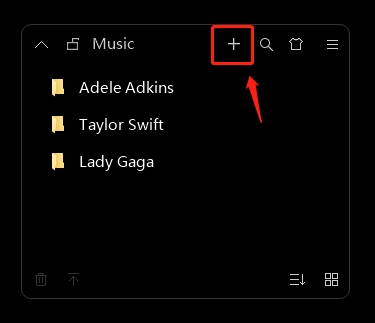
Method 3: Right click on the icon to create a new partition
After selecting the icons that need to be organized, click the right mouse button and click "Icon Organizer", you can choose "Generate Separate Partition".

 CleanDesktop
CleanDesktop